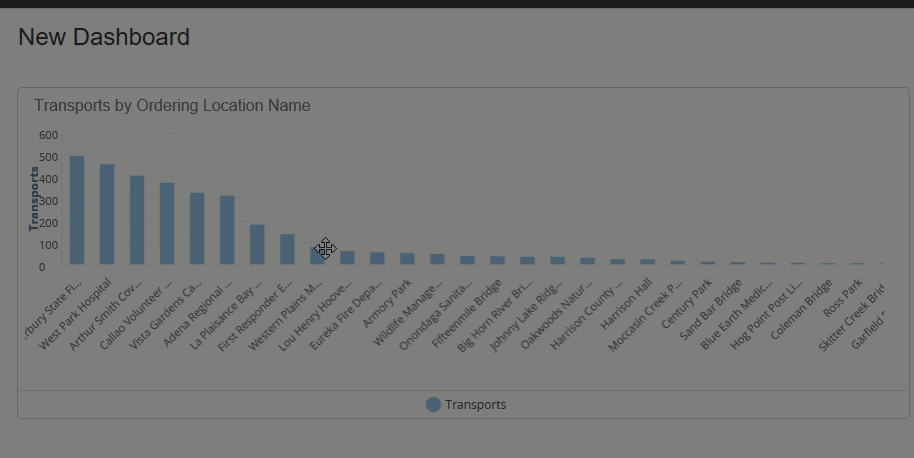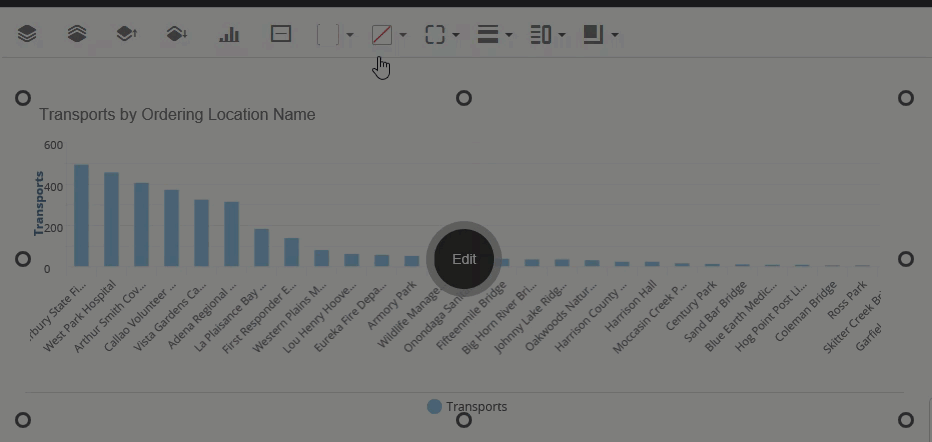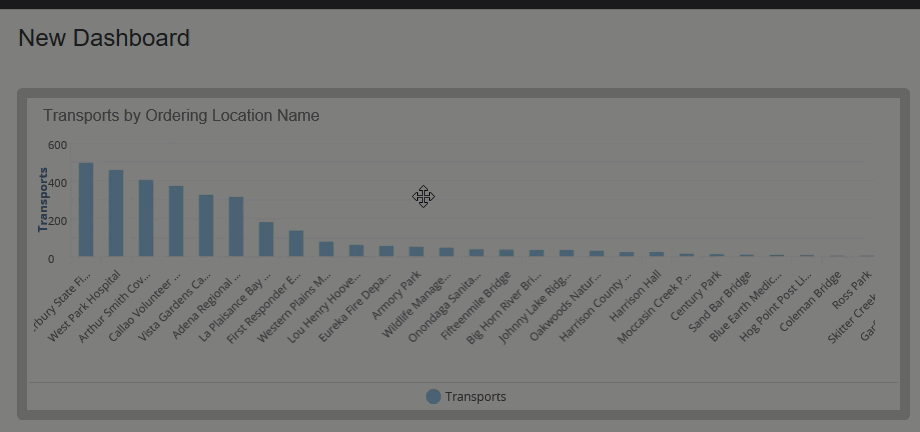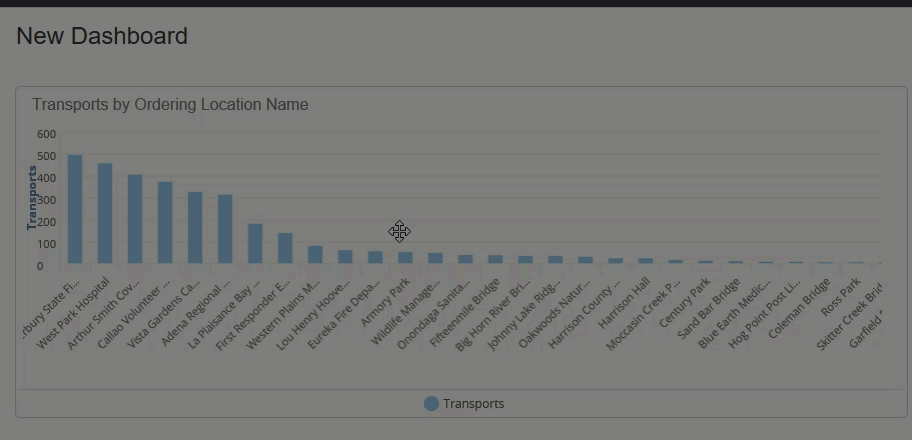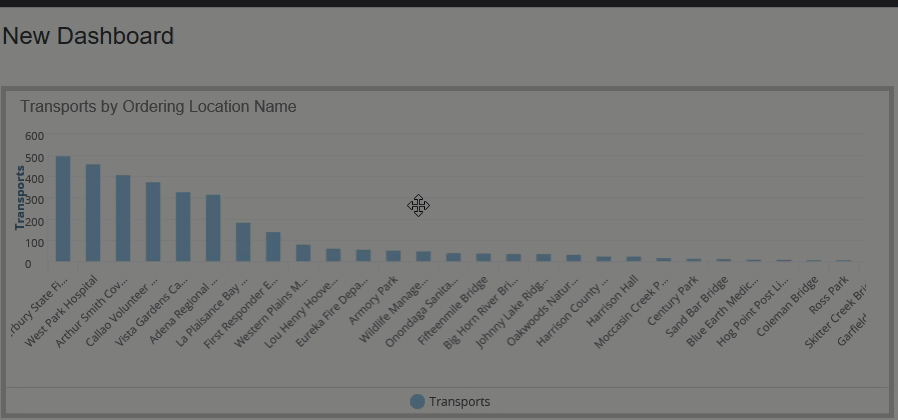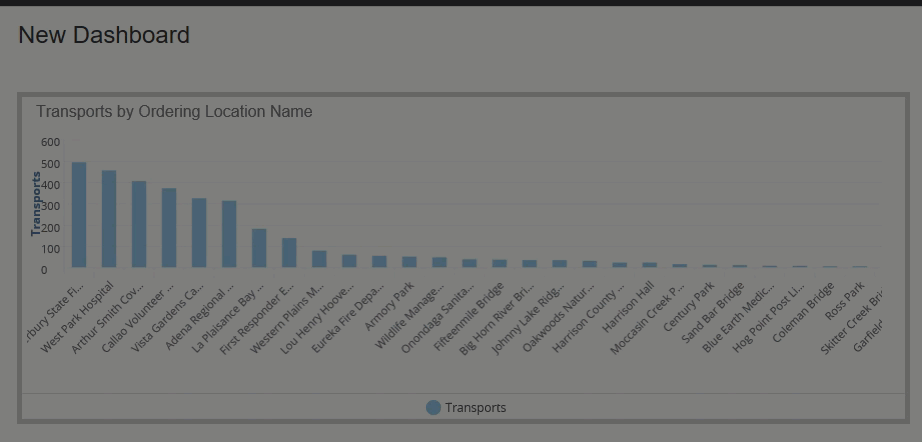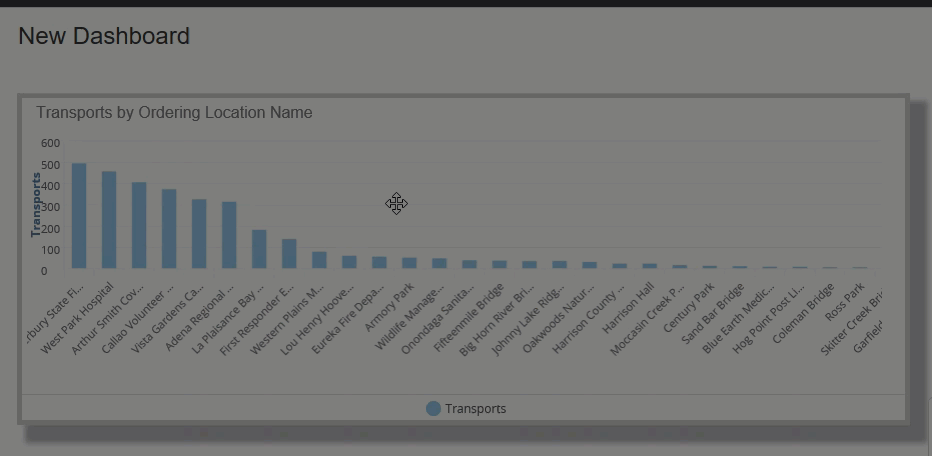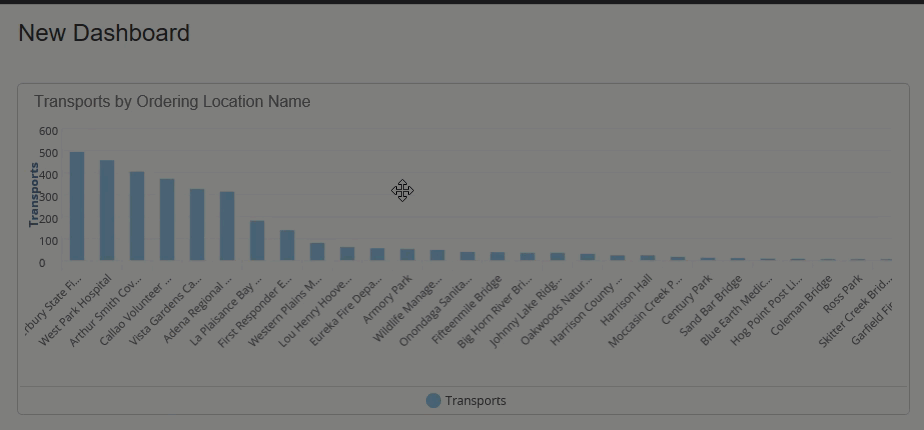Style Options
A styleoptionstoolbar displays when you click a dashlet. Use the following style options to enhance the dashlet:
Change the border color, radius, and thickness
Move the location of the legend
Add background color
- Click Edit on the Dashboard.
- Click the dashlet to select it.
- On the
toolbar above the dashlet, click
 (the
icon will display the current color).
(the
icon will display the current color). - Pick a color. To select a custom color or enter a hexadecimal color value, click the eye dropper. When you are done click choose.
Change the border color, radius, and thickness
Border color
- Click Edit on the Dashboard.
- Click the dashlet to select it.
- On the toolbar
above the dashlet, click
 (the icon will display the current color).
(the icon will display the current color). - Pick a color. To select a custom color or enter a hexadecimal color value, click the eye dropper. When you are done click choose.
- Click Publish to save the dashlet changes.
Change the border radius
Change the border corner style:
- Click Edit on the Dashboard.
- Click the dashlet to select it.
- On the toolbar
above the dashlet, click
 .
. - Select an option from the list.
- Click Publish to save the dashlet changes.
Change border thickness
- Click Edit on the Dashboard.
- Click the dashlet to select it.
- On the toolbar
above the dashlet, click
 .
. - Select an option from the list.
- Click Publish to save the dashlet changes.
Add padding
To change the space between the image and the border, set the padding.
- Click Edit on the Dashboard.
- Click the dashlet to select it.
- On
the toolbar above the dashlet, click
 .
.
- Pick an option from the list.
- Click Publish to save the dashlet changes.
Add shadow
Use to add a shadow outside the dashlet.
- Click Edit on the Dashboard.
- Click the dashlet to select it.
- On
the toolbar above the dashlet, click
 .
.
- Pick an option from the list.
- Click Publish to save the dashlet changes.
Move the location of the legend
By default, the legend is hidden. You can show it and choose its location.
- Click Edit on the Dashboard.
- Click the dashlet to select it.
- On
the toolbar above the dashlet, click
 .
.
- Pick an option from the list.
- Click Publish to save the dashlet changes.
Change the display style
- Click Edit on the Dashboard.
- Click the dashlet to select it.
- On the toolbar
above the dashlet, click
 .
. - Pick an option from the list.
- Click Publish to save the dashlet changes.
Change the format
Use the following icons (send back/forward) to help present layered objects such as dashlets, KPIs, or graphics.
![]()